For the best user experience, it is recommended to always use the latest version of the Tiled Native App on your device. (Similarly, we recommend always using the latest version of Chrome, Safari or Firefox for the best user experience on the web.)
To confirm the current version of your Tiled App, login to your Tiled account and click on your profile in the bottom, right-hand corner.
The version number can be found on the bottom left of your profile page next to the Tiled icon:
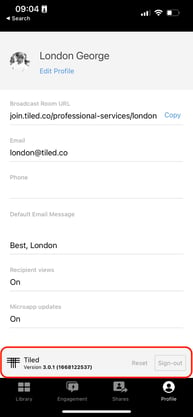
To Update the Tiled App on your Android Device:
To update apps individually or in bulk using the Google Play Store app on your mobile device:
- Open the Google Play Store app .
- Tap Menu My apps & games.
- Games with an update available are labeled "Update." You can also search for a specific game.
- Tap Update.
Some apps require new permissions when they are updated. You may see a notification asking if you accept the new permissions.
In some cases, you may need to restart your device to update an app.
To Update the Tiled App on your iPhone or iPad:
- Open the App Store, then tap Today at the bottom of the screen.
- Tap your profile icon at the top of the screen.
- Scroll down to see pending updates and release notes. Tap Update next to an app to update only that app, or tap Update All.