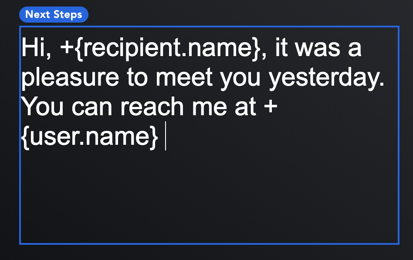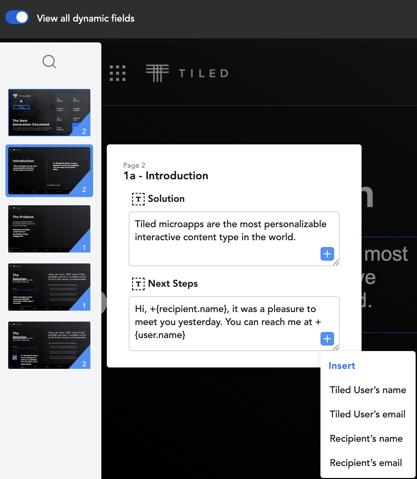Tiled has converted the most commonly used text values in microapps into auto-filled variables.
The text tile supports auto-filling the following text values for microapps:
- Tiled user’s name
- Tiled user’s email
- Recipient’s name
- Recipient’s email
Adding auto-filled variables to static text
1. Go to the builder
2. Drag a text tile to the screen
3. When you need an auto-filled variable insert the following applicable variable format into the flyout's text box:
- Tiled user’s name -> +{user.name}
- Tiled user’s email -> +{user.email}
- Recipient’s name -> +{recipient.name}
- Recipient’s email -> +{recipient.email}
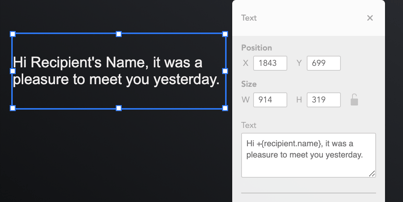
Note: Doing this does not allow base users to make changes from the viewer because these are not dynamic fields.
Editors: Adding auto-filled variables to dynamic text
- Go to the Tiled Builder.
- Go to microapp settings and the Personalization tag.
- Create a dynamic text field.
- Add text to the 'Default text' text box.
- When you need an auto-filled variable click the blue plus icon in the bottom right corner and select the applicable variable from the menu list. You can also manually add the variables as shown in the previous static text tile.
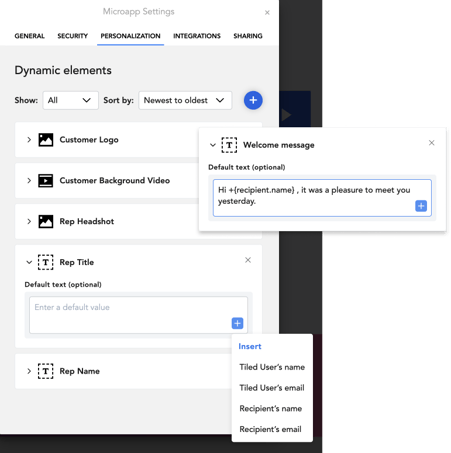
Base Users: Editing auto-filled variables to dynamic text
If your microapp has dynamic text tiles, base users can edit the text to include auto-filled variables
- Open a microapp with personalization and a dynamic Text Tile.
- Choose an instance to edit.
- Once in edit mode, make changes to your dynamic text. Changes included adding and removing static and auto-filled variable text. You can either make changes inline, which requires you to manually add variables or you can go into 'View all dynamic fields'. When editing from the 'View all dynamic fields' panel you will notice you have access to the blue plus icon to select from the auto-fill variable list.
- Click Done and your microapp instance is ready to share.