Sharing microapps directly with a recipient (direct share) is a great way to measure engagement activity from that recipient. The My Shares page contains all links that have shared via direct share and embed links that you have generated. My Shares will not show links generated by any other Tiled users, even if they are in the same account or library.
View shared microapp activity (My Shares)
Once you have sent out link(s) to your microapp(s), you can view the recipient activity from the My Shares page of the Tiled application. My Shares is located in the library navigation (at the top of the page) of each library.
.jpg?width=688&height=430&name=My%20Shares%20(1).jpg)
My Shares contains a table of information about your Direct and Embedded share links. Each row in the table represents a link generated to a microapp from your account. Links generated from other Tiled user accounts will not be visible here.
| Status | Description |
|---|---|
| Link Deactivated or Expired | The microapp link has been manually deactivated or expired. |
| No Activity | Recipient has not engaged with the microapp. |
| Email opened | Recipient opened the email message containing the link to the microapp, but has not engaged with the microapp. |
| Microapp Opened | Recipient clicked on the link in the email message and opened the microapp. |
Link Properties
| Field | Direct Share | Embedded Link |
|---|---|---|
| Last Activity | The last time when the user engaged with the microapp. | When the link was generated. |
| Name |
The registered name of the user. |
“Embed link” is the default name. |
| The email address that received the link for the microapp. | Unique Identifier for the link. | |
| Microapp | The name of the microapp. |
The name of the microapp. |
Copy the share link
If you need the link that was sent to a specific user, from the My Shares page click the Copy Share Link icon to the right of the user information. You can then paste this link in a message to the intended recipient.
Send a reminder email
If the intended recipient has not accessed a microapp recently (or at all), you can use the email reminder to prompt their use. From the My Shares page, click the Send a reminder email icon to generate an email message from Tiled that resends the shared link to the specified user.
Deactivate shared access
If you no longer want one or more specific users to have access to your microapp, you must deactivate the link from the My Shares page.
Note: You can only deactivate users who were given access from a direct link or from a substitution tag. You cannot deactivate users who were given access from a public link.
From My Shares, click the Deactivate icon. A window appears confirming that you want to deactivate the link. Click OK. The link will no longer be accessible.
View individual user activity
To view more details about how a specific user is engaging with the microapp, click the hyperlink associated with their name to open their Engagement page. For more information see, Microapp Aggregated Analytics Overview.
.jpg?width=688&height=430&name=Recipient%20Analytics%20(1).jpg)