Create a microapp from a template
Creating a microapp has never been easier. Templates are now available directly within the Tiled Hub! Just click the blue plus button to get started and see what awesome templates we have available.
Getting Started from a Template
- Click the blue plus button to open up the new "Create Microapp" Modal and browse the dozens of available templates.
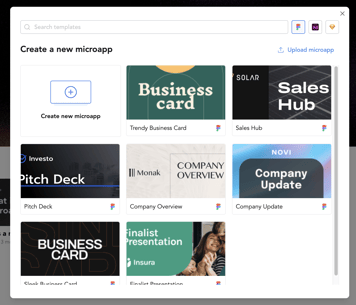
- To get a better look at a template, hover over it and click "View Template"
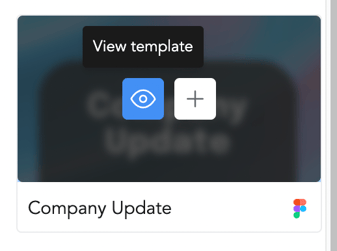
- This will show you a more detailed view of the template complete with a fully interactive preview
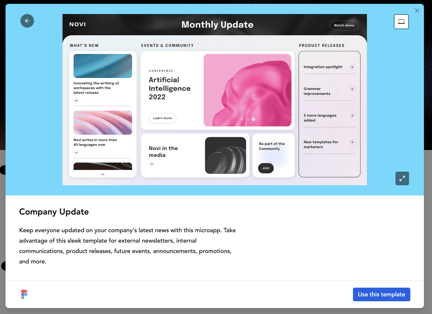
- When your ready, click Use this template to go to the final step (Note: you can also select "Use Template" when hovering over a template in the main list)
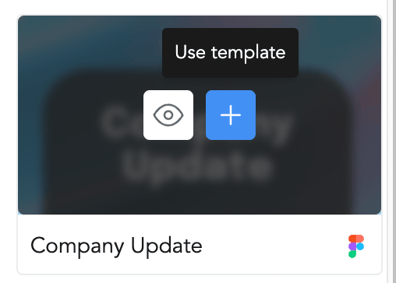
- Name your microapp, select the category you want to add it to, and click "Create microapp" to add the microapp to your library. (Note: you will also see the design format that the template was made with, there will be a link to the design file added as well)
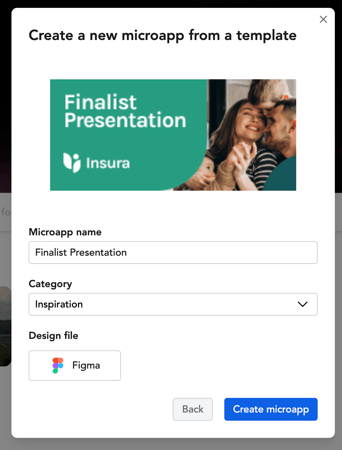
- Once a template has been added to your account, you will be taken to the builder with the microapp fully created.
- You can access the template's design file by clicking the microapp settings cog
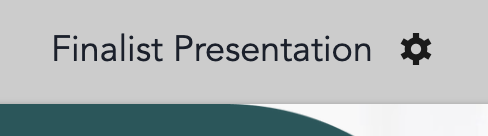
- The Design file will be under the "Design File" Heading
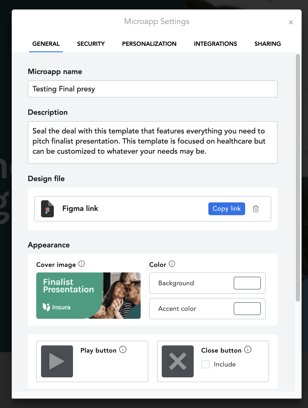
- Simply open the design file and make the changes you want. When you're ready, re-sync the microapp using our plug in.
- Don't forget to publish and share the microapp!