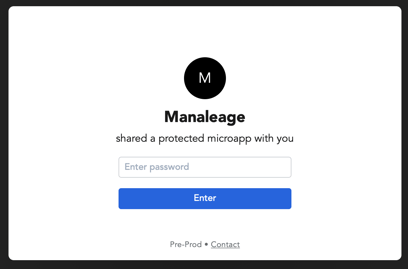Share a Password Protected Microapp
Protect access to shared microapps using a password. This added layer of security helps ensure the intended individuals are viewing the microapp content.
1. Select the share icon for a microapp in your library. The share modal appear with a section to add password protection.
![]()
2. Choose the Direct, Public or Subtag tab and fill out the required fields.
- Direct shares will require an email address and password before sharing.
- Public shares will require a share link name and password before sharing.
- Subtag shares will require a password before sharing.
3. Create a password or have the system generate a password for you.
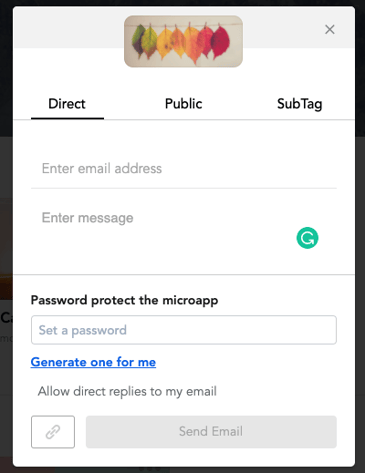
4. Send Email to share the microapp with your recipient.
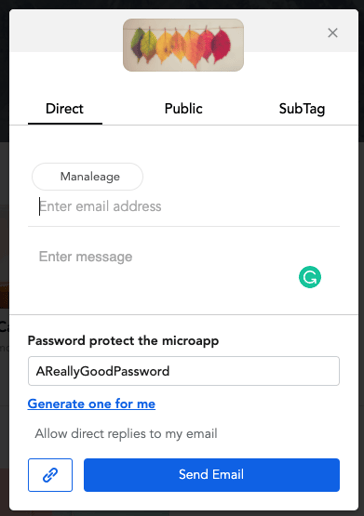
Receiving a Shared Password Protected Microapp
Your recipient will receive a shared email with the password and share link
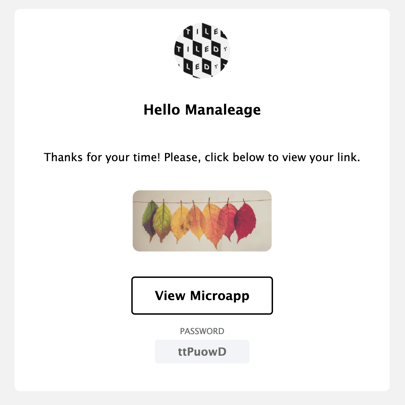
Your recipient will follow the link and be taken to a splash screen. The recipient will add their password and view the microapp. If your recipient does not have access to the password they can contact the person who shared the microapp from the splash screen.