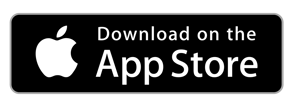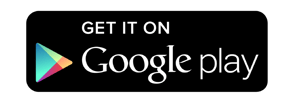⚠️ Important Note
Offline Microapps DO NOT support embed or script tiles or links to external videos. These elements require internet connectivity in order to load their contents. Please remove these tiles or links from a microapp that is intended for offline consumption.
Microapps can be used without internet access through the Tiled App. Download the app to a mobile device or tablet to get started. Offline functionality is currently not available for desktop.
- Connect to the internet on your mobile device or tablet.
- Open the Tiled Library by clicking the Tiled app icon. By default, the microapps' covers are faded. This means they have not been downloaded to your device and are not available offline yet. At the moment, these microapps are only available to view while connected to internet.
- Click on a microapp intended for offline consumption. If the microapp is particularly large, a message will appear like the one shown below. It is important to stay inside the microapp as it renders until it is completely downloaded. Depending on the speed of the internet and size of the microapp, it may take a few minutes to download.
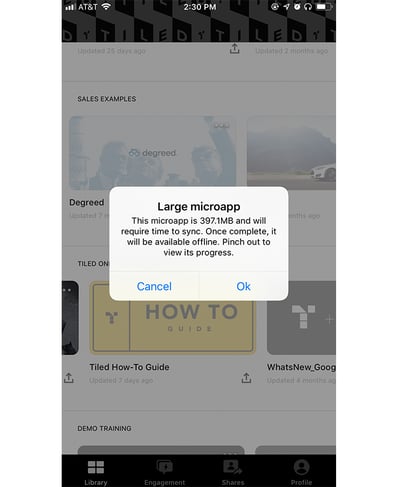
- Progress of a downloading a microapp can be seen by pinching the microapp to reveal the blue bar along the top of the screen.
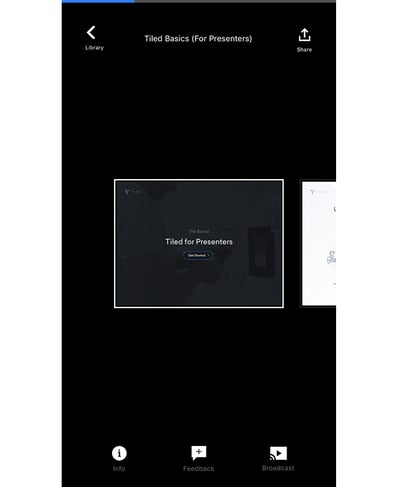
- Videos within a microapp will have a different indicator to show download progress; a circle icon in the corner of the video tiles. As the videos download, the circle will indicate the progress of the download, disappearing when complete.
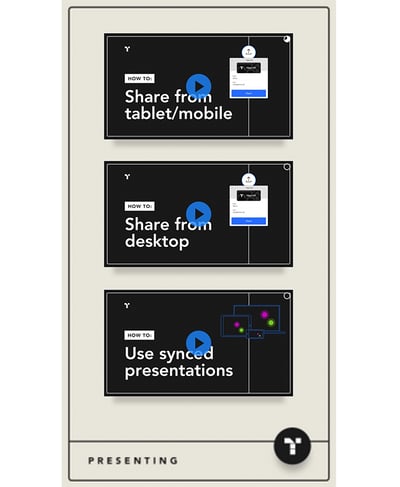
- Do not exit the microapp before it is finished downloading. Leaving the microapp before the download is finished will pause progress on downloading the microapp. If you exit the microapp before caching is complete, you’ll see the same download-in-progress icon to remind you to come back and finish later.
- Once the microapp has fully downloaded, it will be shown in full color within the Tiled Library and be available for offline viewing.
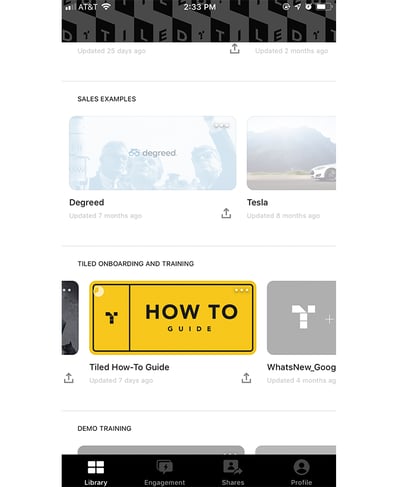
After Downloading Your Microapp...
After downloading we recommend, viewing every page in the microapp. This will provide the best experience of presenting your microapp offline by caching all creative assets to your local device.
Analytics for offline microapps
Analytics for offline microapps will be uploaded to the Tiled library once reconnected to the internet.
Remove downloaded microapps from a device
- Tap the three dots in the corner of the microapp intended for deletion.
- Tap Delete.