This article covers topics related to managing and organizing microapps within a Tiled Library. You will find that managing your microapps into categories, is a great way to organize your library.
Microapp Categories
Categories allow you to manage microapps within a Tiled Library. By default, new microapps are added to the category, Uncategorized. Microapps can be assigned to one or more categories.
Create a microapp category
To create a microapp category, open the Edit Categories panel by clicking the Category icon on the Tiled Library page. After modifying your categories, click Done Editing. To create a category from the Edit Categories page, click the New Category button.
![]()
Type the category name in the field, and click the Check button. The category is added to the Edit Categories panel and is designated a color. Once created, Tiled automatically designates a color to the category. On the Edit Categories page, each microapp displays colors in the microapp icon identifying which categories they are assigned to.
Edit a microapp category name
To edit the name of a category, first click the category to edit it. Click the category name and edit the name as desired. Then click the Check icon when finished.
Delete a microapp category
To delete the category, first click the category to edit it. Then, click the Delete Category button.
Click OK on the confirmation window. The category is removed from the Microapp library.
Note: Tiled allows you to delete categories even when microapps are assigned to it. If one or more microapps are only assigned to the category being deleted, they are then classified as Uncategorized.
Reorder microapp categories
You can organize the order of your microapp categories by clicking and dragging the category to the desired position of your microapp.
Managing Microapps
Add a microapp to a category
To add a microapp to a specific category, click on the desired microapp icon and drag it to the desired category. Once assigned, the color(s) of the category it is assigned to is displayed in the microapp icon.
![]()
Remove a microapp from a category
To remove a microapp from a category it has already been assigned to, click the desired category to edit it.
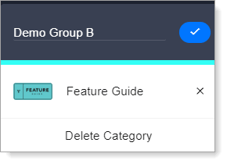
Click the X button to the right of the microapp name. The microapp is removed from the category. If not part of any category, the microapp returns to the Uncategorized category.
