The Adobe Creative Cloud Libraries are a great way to manage creative assets that are used in microapps across a Tiled Account.
Connect Adobe CC
- Navigate to Assets in the Library Navigation.
- Select + New Library.
- Click Adobe Library.
- Login to your Adobe CC account.
- After a successful login, you will be redirected back to the asset library and see a pop up modal to select the Adobe CC library you want to sync to Tiled.
- Select the Adobe CC library you want to sync from the dropdown and click Sync. You will see the selected Adobe CC library created and appear on the left side panel as well as the assets (if any) appear in the library.
Missing Adobe CC Assets?
Select Adobe CC asset library that is missing images. Click the blue Update button in the top right. Any new assets added to the Adobe CC Library will be synced over to the Tiled Assets Library.