How to Embed a PDF in a Microapp
Tiled allows you to embed publicly shared PDF documents from a shared cloud drive (for example, Google Drive), so that viewers can scroll the pages of the PDF during a microapp viewing session.
Getting an embedded link from Google Drive
To embed a PDF from Google Drive, you must get an embedded link with a direct URL to the document. From Google Drive, first open the PDF and then select Open in a New Window from the More Actions dropdown list. The PDF is opened in a new tab in your web browser.
From the new tab, select Embed item from the More Actions dropdown list.
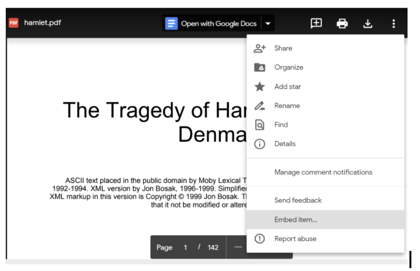
The Embed item window opens.
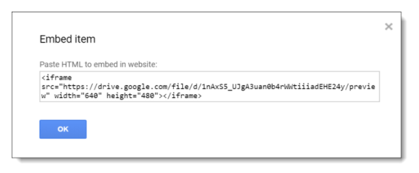
Copy only the link information in the HTML code. In the above screenshot, the link information is the following:
https://drive.google.com/file/d/0B8SG8EVnM7sDV25GZDZKa3hfa2M/preview
Create an Embed Tile
To embed the PDF you must use an Embed Tile. Navigate to the desired page of your microapp in the Microapp Builder. Drag the Embed Tile from the Tile panel to the desired location on the page, where you can resize it to your specifications or needs.

In the Embed Link field, paste the Embed item link for the PDF. The PDF should now be displayed in the Embed Tile.
If the PDF does not display in the Embed Tile, check the permissions of the file on the shared drive.
Delete an Embed Tile
To delete an Embed Tile, ensure that the tile is selected and press the DELETE key.