Internal Share
Sharing microapps from one library to another is a great way to give users in other libraries access microapps without the ability to edit them. Internally shared microapps can help to prevent duplicative work between microapps, by having one source of truth that can be shared to the appropriate channels (libraries). There are 2 ways to sharing microapps between libraries:
Additional Sections in this article include:
Internal Share from the Library
- Access the library your microapp lives in.
- Click the share button.
- Click the Internal tab on the resulting share window, then click Share to library.
- Choose the Library and Category you intend to share your microapp with. Confirm your selection by clicking the blue check box.
- To share with multiple libraries, click the Share to Library button again. If you are not seeing a new line appear, ensure you have clicked the blue check box next to your prior entry.
- Microapps are shared as soon as the blue check box is clicked. Once you are done adding libraries, you can close the share window.
Internal Share from the Microapp Viewer
- Click on the cover of the microapp to enter the microapp viewer.
- Click the Share button in the top right corner of the viewer.
- Click the Internal tab on the resulting share window, then clickShare Library.
- Choose the Library and Category you would like to share your microapp with. Ensure your selection is confirmed by clicking the blue check box.
- To share with multiple libraries, click the Share to Library button again. If you are not seeing a new line appear, ensure you have clicked the blue check box next to your prior entry.
- Microapps are shared as soon as the blue check box is clicked. Once you are done adding libraries, you can close the share window.
Viewing Shared Microapps
If a microapp has been shared between libraries, you will see an arrow icon next to the left of the Last Published notification below the microapp cover. Hovering over this icon will indicate which library the original microapp lives in.
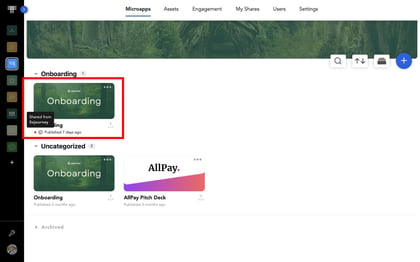
Options found under the three-dot microapp menu will be different for microapps shared from other libraries.

Removing Internally Shared Microapps from a Library
- Identify a microapp that is Internally shared.
- Click the share icon.
- Select Internal.
- Remove the library the microapp is shared to.
Important notes
- A shared microapp can not be edited in the library that it is shared to.
- To edit a shared microapp you must edit the source microapp in the library it is shared from.
- "Duplicate", "Download" and "Archive" will not be available for shared microapps.
Insights for a shared microapp will be for all uses of the microapp in all libraries.