The Scroll Tile allows you to create a Scroll Canvas on a microapp page, subpage or overlay. The scroll canvas provides a creative way to design content that stretches outside of the microapp page edge - either vertically or hortizontally.
Adding in a Scroll
Designing for a Scroll Tile
Before using the Scroll Tile in your microapp, it is important to design Page Canvases and Scroll Canvases differently within your design tool. We highly suggest creating a different Artboard (or Frame) for content that is planned to be included in a Scroll Tile. The illustration below shows the comparison of Artboards when building a Desktop-sized microapp that uses a Scroll Tile.
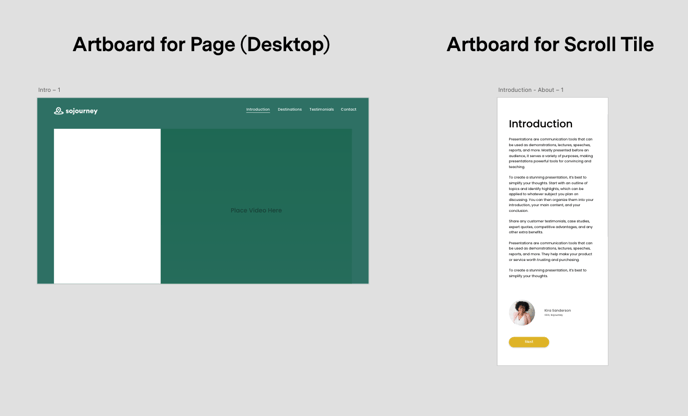
Add a Scroll Tile
Identify the area of your microapp that you would like to include a scroll. You can make the Scroll Tile the entire size of the Page or a just a small part of the microapp page. Once you have placed a Scroll Tile on the page, you can add an asset to the Scroll Canvas from the Asset Library. See the video below for adding a scroll tile.
- Drag a Scroll Tile onto the microapp canvas.
- Resize the Tile to conform with the intended design.
- Drag and drop an Asset from the Asset Library into the Scroll Tile. This will create a Scroll Canvas.
Edit the Scroll Canvas
Once you have placed a Scroll Tile on the page, and added an asset to it you can edit the Scroll Canvas like a Page Canvas - meaning you can add hotspots and all of the other tiles in and they'll stick to the scrolling area as it moves.
- Click on the Edit Scroll Tile to enter the in-line editor.
- Drag and drop the hotspot, video, gallery or Image tile of your choice onto the Scroll Canvas.
- Hit the purple "Done Editing" button to save your changes.
- Preview your microapp to ensure it functions as anticipated.
Scroll Tile Options
The Scroll Tile Properties Panel allow you to configure the following options for your Scroll Tile.

| Position & Size |
The position is the x,y coordinates for the top left corner of the scroll tile, in relation to the top left corner of the Page Canvas. The size are the dimensions the width and height of the Tile denoted in pixels The Width setting is only editable by adjusting the size of the Scroll Tile on the canvas - you'll notice that it's greyed out in the Edit Scroll Tile view. |
| Background Fill | You're able to set a background color, gradient, image, or video for your scroll. If you drag and drop an asset that is specifically designed for your scrolling canvas, it will be automatically set as the Fill layer. |
|
Scroll Direction |
Click the drop-down list and select the desired direction, between Vertical or Horizontal, depending on your design intention. |
| Maintain Scroll Position | Maintains the position on the scroll tile even after the viewer navigates to another state or page. If enabled, this will keep them at the point in the scroll that they were previously at. If disabled, they'll be brought back to the top of scrolling asset each time. |