Microapps bring a new level of interactivity and creativity to modern-day documents. Realizing this new level of creativity can be challenging at first as it means adapting the way we think about document transformation.
Traditional document types -- PDFs and PowerPoints -- are two-dimensional; there is a start and finish. Moving between content in these file formats is usually linear. Microapps, on the other hand, are akin to a three-dimensional document. They allow users to interact with content like using a mobile app or website but without developers.
Within this article, we have consolidated some of the most important tips for creating microapps. The information is organized into the core 3 parts of document transformation;
1. Planning / Document Transformation Phase
2. Design Phase
3. Assembly Phase
Planning / Document Transformation Phase
If You Fail to Plan, You Are Planning to Fail”
- Benjamin Franklin
The Planning phase is equally as important as the Designing and Assembling phases, yet often receives much less attention. To achieve a successful outcome from a microapp, this phase can not be overlooked as it saves both designers and stakeholders a lot of time during the following two phases. We encourage you to plan wisely and practice empathetic design as you approach your microapp project.
Define the objective
The first and most crucial step during Planning, is to establish a clear, concise, and measurable objective. To help ensure success, two questions must be answered.
- What is the purpose of the microapp?
- How will success be measured?
Start with an outline
Once you have a clear objective for your microapp it is important to structure the information in a manner that can be navigated intuitively and simply. To begin, list pieces of information that you would like to include in your microapp. From there, establish pages and organize them in a way that will ensure the microapp is connected with the primary objective, keeping flexibility and intuitive navigation in mind.
Involve key stakeholders early
Key Stakeholders are often the end users of microapps and should help shape the content of a microapp. Involving these stakeholders early in the conversation will help you to define the primary objective and outline of your microapp project. Involve them by asking what is most important to them, how they intend to use the microapp, and who their audience will be. Understanding how the microapp will be shared -- digital or personal presentation, email, social media, or within the Tiled app -- will also help inform your design choices.
Communicate your preferred feedback channel
Stakeholders may not know how you would like to receive feedback about your microapp. Be sure to define where and when feedback ought to be shared.
Centralize your creative assets
Microapps can be filled with a range of creative assets. Pulling these assets can be challenging without centralizing them. Use a document management tool, like Google Drive or Dropbox, to stay organized. If you are an Adobe Creative Cloud user, sync your Libraries to access your creative assets right in the Tiled Builder.
Design Phase
“Good art inspires. Good design motivates.”
- Otl Aicher
The Design phase is where you get to unleash your creativity! It’s undeniable the best designers have a system and process for creation. Of course, bringing the best of UI/UX principles to your canvas is just the start. We’ve listed important steps to help you with your design workflow and get the most out of the microapp creation process.
Use a single design file for a microapp
One microapp should only use one design file. Meaning microapps with multiple formats -- desktop, mobile & tablet --are best kept in the same design file. Doing this allows you to easily match artboards, use design components, and ensure consistency throughout your designs.
Use a plugin
For the best microapp designing experience use one of the available plugins (Figma, Adobe XD, or Sketch). Plugins allow you to seamlessly create and update microapps from your design tool of choice!
Name your artboards / frames
Naming artboards is not only important for organization within your design file, but also within your microapp. The name of your artboards in the design file, will be their name in the Tiled Builder. Assembling your microapp is much easier when your artboards utilize clear and consistent naming conventions.
Build intuitive navigation
Navigation should be available on each page. You can choose to build navigation linearly (like a PowerPoint) or build a navigation that allows you to "Choose your own path", like a website or mobile app. Regardless, navigation should be consistent and intuitive, encouraging users to explore and revisit points of interest.
Consider the assembly phase
It is important to consider interactive elements of your microapp during the Design phase. Things like video backgrounds, gallery tiles and other assembly blocks should be planned for inside of your design tool. For instance, if you are using scroll tiles in your microapp, we suggest including imagery that indicates scrolling is possible. Ask yourself: How will the audience know there is more to see here?
Create a cover image
What is a book without a cover? Be sure to create a cover image for your microapp. This thumbnail will load when your microapp is rendering in the browser or app and will be used when sharing your microapp across the web. Cover images are best designed at 504w x 224h (pixels).
Assembly Phase
“Design isn’t finished until somebody is using it.”
-Brenda Laurel
The last phase of microapp creation is usually the shortest - and the most fun! This is where all of the design work comes together and you are able to introduce the interactive components of your microapp such as hotspots, videos, forms, and more. As you build out the microapp reflect on main objectives set forth in the Planning phase and validate that the final designs align with the ultimate purpose of the microapp.
Group similar pages with page states
Use Page states to group similar pages together. Page states are a great way to group pages together that might use secondary navigations within your microapp. This can make editing and updating your microapp a lot easier and keep your pages section easy to scan.
Use multi-target hotspots
When interactive elements in your microapp are grouped together, like a navigation, use a single hotspot tile instead of individual tiles for each option. One hotspot tile can contain multiple targets. More info. Copy and paste hotspots onto multiple pages with the same navigation to save time.
Consider completion events
Remember to add completion events to pages and tiles that are most important for measuring success.
Use overlays
Use overlays to create a dynamic microapp. Every page should have a purpose and sometimes it is helpful to differentiate pages by using the Overlay Page. Offer more information, replace footnotes with ‘pop-ups’, and embed videos with overlays.
Use the Lottie Tile for animations
Use the Lottie Tile to add animations to your microapp. Animations can be great additions to your microapp to help guide your viewers through the microapp experience! If your animation or video needs to be accessed offline use the image or video tile so your animation will load properly.
Note: Lottie files should not be utilized in microapps which are intended for offline viewing, instead use a gif.
Preview your microapp as you build.
Be sure to use the “Preview” button when assembling your microapp to check that all of the interactive elements look and feel the way you desire. Before publishing, ensure all hotspots, navigation, overlays and other aspects of your microapp function as intended.