Create your own microapp templates to use in your Tiled account. Custom templates give your users the ability to quickly create dynamic content from pre-designed microapp templates. As transform more static content to dynamic content you can grow your microapp template library.
There are a few steps to configure custom templates in your Tiled account. You must be account Admin to set up template libraries.
Create a template library
We recommend creating a Library that is specifically intended for templates and giving it a name like, "Template Library". Users do not have to have access to this library to see the templates from the create a microapp modal if the microapp is correctly published.
Assign the template library
- Navigate to the Account Settings (the wrench icon).

- Click on the dropdown under Set template library and choose which library you want to be the template library. Any microapps that meet the template requirements (see below) will automatically show up in the template modal when your users click the new Microapp button.
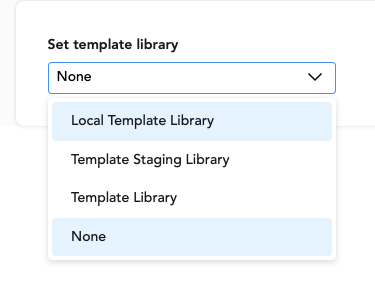
NOTE: You can change template library at any time or simply select None to hide the template library.
Publish Microapps to the template library
Once you have set a template library, any microapps that meet the template requirements will become available to your Tiled editors and Admins to use.
The microapp template requirements are:
- One adaptive format of the microapp must be published.
- The microapp can not be archived.
- The microapp is associated with a Design File
It is best practice to tag your template microapps appropriately so that your users can find them more easily.
Creating a Microapp from a template
Once your template library is set and microapps published, your Tiled team members will be able to immediately use any valid microapps using the create a microapp modal.
