Engagement: My Activity
My Activity quickly surfaces information about the engagement activity from your direct shares and embedded links. In the My Activity dashboard you can filter activity by microapp and date to identify who the most engaged recipients are.
Access My Activity
- Click Engagement in the library navigation.
- Click My Activity at the top of the page of the Overall Activity page.

Understanding My Activity
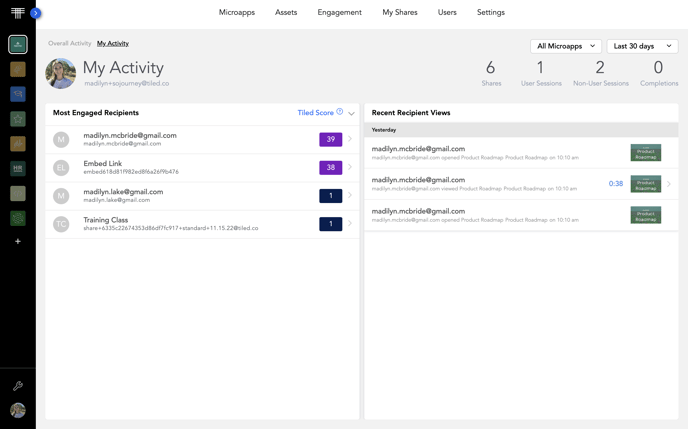 My Activity has similar metrics and filtering options as Overall Activity, and displays the following columns:
My Activity has similar metrics and filtering options as Overall Activity, and displays the following columns:
- The Most Engaged Recipients column lists the users who have engaged with your microapp sorted by their Tiled Score in descending order. To sort your users by their Tiled Score in ascending order, click the Tiled Score arrow.
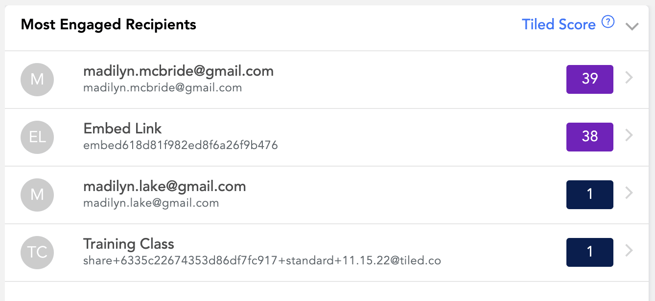
- To learn more about the Tiled Score, see our article on the topic.
.png?width=655&height=201&name=Tiled%20Score%20(1).png)
- The Recent Recipient Views column lists the users who have recently engaged with your microapps. The column also lists the microapp name and the time that the user engaged with it.
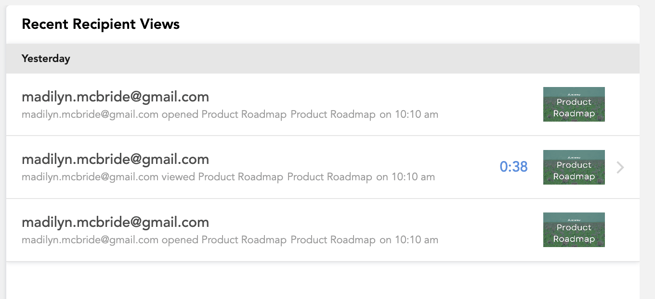
Note: Tiled automatically examines multiple activity attributes to generate a Tiled Score for each recipient of your microapps.
To view specific recipient engagement metrics, click any user name in the Most Engaged Recipients column.
My Activity engagement metrics
On the My Activity page the following metrics are captured:
|
Shares |
The total number of times a microapps has been sent to a Recipient. |
|
User Sessions |
The total number of times a recorded Tiled User has opened and engaged with the microapp, typically through a Direct or Sub Tag link. |
|
Non User Session |
The total number of times a recorded Non-Tiled User has opened and engaged with the microapp, typically through a Public link. |
|
Completions |
The total number of times a specified completion event has been reached for the given microapp. |
Filter Results
View specific microapps
To only view the engagement metrics for one or more microapps, click the Microapps dropdown list.
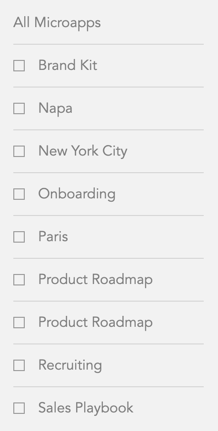
Click the names of the microapps that you want displayed, and click the My Activity page. The page and the metrics are updated.
Change the time period
To view engagement metrics for a specific period of time, click the date dropdown list.
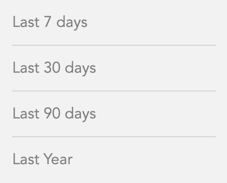
Select the desired time period. The My Activity page and the metrics are updated.